Logging in APIs with NLog and Elasticsearch: Implementation and Best Practices
Introduction to the Importance of Logs in APIs
In an increasingly data-driven world, the ability to monitor and log events in applications is crucial. APIs, being the backbone of communication between systems, require a robust approach to logging. Logs not only help identify problems but also provide valuable insights into application behavior, enabling better decision-making and optimization. In this article, we will explore how to implement an effective logging system using NLog and Elasticsearch, as well as discuss best practices to ensure that your logs are truly useful.
What is NLog?
NLog is a powerful and flexible logging library for .NET that allows logging in various formats and destinations, such as files, databases, and cloud services. Its flexibility and ease of configuration make it a popular choice among developers (NLOG, 2025). With NLog, you can customize how logs are recorded and where they are stored, ensuring they meet the specific needs of your application.
One of the main benefits of NLog is its ability to be configured through XML files or via code, allowing for customization that adapts to the specific needs of each project. Additionally, the library supports various logging targets, including cloud services like AWS and Azure, which is particularly useful for modern applications operating in distributed environments.
Setting Up NLog in a C# Project
To start using NLog in a C# project, you first need to install the NLog package. This can be done via NuGet, a package manager for .NET:
Install-Package NLogAfter installation, you need to configure NLog. This can be done through the NLog.config file at the root of the project. Here is a simple configuration example:
<nlog>
<targets>
<target name="file" xsi:type="File" fileName="logs/app.log" layout="${longdate}|${level:uppercase=true}|${logger}|${message}" />
</targets>
<rules>
<logger name="*" minlevel="Debug" writeTo="file" />
</rules>
</nlog>
This example configures NLog to write logs to a file called app.log. The layout defines how log entries will be formatted, allowing you to customize how the logs will be viewed and analyzed later.
Integrating NLog with Elasticsearch
To send logs to Elasticsearch, you will need the NLog.Elasticsearch package. This can be installed via NuGet:
Install-Package NLog.ElasticsearchAfter installation, you can configure NLog to use Elasticsearch as a target. Here is a configuration example:
<nlog>
<extensions>
<add assembly="NLog.Elasticsearch" />
</extensions>
<targets>
<target name="elastic" xsi:type="ElasticSearch"
uri="http://localhost:9200"
index="log-${date:format=yyyy.MM.dd}"
documentType="logevent"
layout="${json:escape=none}" />
</targets>
<rules>
<logger name="*" minlevel="Debug" writeTo="elastic" />
</rules>
</nlog>
In this example, the logs will be sent to a locally running Elasticsearch server (ELASTICSEARCH, 2025). The index is named based on the date, which makes it easy to organize and search logs. This structure allows you to keep logs from different days efficiently organized, enabling easier and faster analysis in the future.
Logging Events in Your API
After configuration, you can start logging events in your API. An example of how to do this in an ASP.NET Core controller would be:
using Microsoft.AspNetCore.Mvc;
using NLog;
namespace MyApi.Controllers
{
[ApiController]
[Route("[controller]")]
public class SampleController : ControllerBase
{
private static readonly Logger Logger = LogManager.GetCurrentClassLogger();
[HttpGet]
public IActionResult Get()
{
Logger.Info("Initializing the GET request.");
try
{
// Request logic
Logger.Debug("Executing request logic.");
return Ok("Request successful.");
}
catch (Exception ex)
{
Logger.Error(ex, "An error occurred during the GET request.");
return StatusCode(500, "Internal server error.");
}
}
}
}
In this example, information and error logs are recorded, allowing for later analysis if something goes wrong. It is important to log detailed information during execution, as this can help in troubleshooting and identifying areas that need improvement.
Best Practices for Logging in APIs
Following best practices is essential to ensure that your logs are useful and efficient. Here are some recommendations:
- Define appropriate log levels: Use levels such as Trace, Debug, Info, Warn, Error, and Fatal appropriately. This helps categorize logs and makes it easier to search for specific information.
- Keep logs concise: Avoid excessively long or detailed logs, which can make analysis difficult. The focus should be on relevant information that aids in troubleshooting.
- Avoid logging sensitive information: Never log personal or sensitive data to ensure compliance with regulations such as GDPR. This not only protects user privacy but also avoids potential legal issues.
- Implement log rotation: Configure log file rotation to prevent excessive disk space consumption. This is crucial for maintaining system performance and preventing the application from slowing down due to excessive log storage.
- Monitor performance: Logging should not negatively impact the performance of your API. Evaluate and optimize the implementation as necessary. Load testing and continuous monitoring are recommended to ensure that the system remains responsive.
Viewing Logs in Elasticsearch
Once logs are being sent to Elasticsearch, you can use Kibana to visualize them (KIBANA, 2025). Kibana offers an intuitive interface for exploring and analyzing logs. You can create custom dashboards, set up alerts, and perform advanced searches. Log visualization is a crucial part of the monitoring process, as it allows you to quickly identify trends and recurring issues.
Here is a simple example of how you might configure a search in Kibana to find logged errors:
GET /log-*/_search
{
"query": {
"match": {
"level": "Error"
}
}
}
This will return all logs with the error level, allowing you to quickly analyze issues in your API. Additionally, Kibana allows you to filter logs by different criteria, such as date, log type, and other custom parameters, further facilitating analysis.
Final Considerations
Implementing an effective logging system in APIs is essential for the maintenance and evolution of modern applications. Using NLog together with Elasticsearch provides a robust and scalable solution. Additionally, following best practices will ensure that logs are a valuable tool in identifying and resolving issues. The ability to visualize and analyze logs in real-time can be a competitive advantage, allowing development teams to quickly respond to problems and continuously improve software quality.
With proper configuration and continuous log analysis, you can improve your API's performance and ensure a more stable and reliable user experience. Implementing a logging system is not just a technical issue, but a strategy that can directly influence the success of your project. Therefore, do not underestimate the importance of a good logging system; it can be the first step towards building more robust and efficient applications.
References
- ELASTICSEARCH. Elasticsearch: A distributed, RESTful search and analytics engine. Available at: https://www.elastic.co/what-is/elasticsearch. Accessed on: January 16, 2025.
- NLOG. NLog: Advanced .NET logging. Available at: https://nlog-project.org/. Accessed on: January 16, 2025.
- KIBANA. Kibana: Explore, visualize, and share your data. Available at: https://www.elastic.co/kibana. Accessed on: January 16, 2025.